Stereum
Stereum is an open-source toolkit that simplifies setting up and managing Ethereum nodes, supporting solo staking and integrations like Lido’s Community Staking Module (CSM).
It provides an intuitive UI and automation tools, making node deployment and maintenance more accessible for validators.
Full Node Setup
To use Stereum your machine must be running Ubuntu. Follow the official installation guide here.
Video Guide
Configure Passwordless Sudo
Stereum requires passwordless sudo access to function properly. Follow these steps:
- Open the
/etc/sudoersfile
sudo visudo
- Add this line under
#includedir /etc/sudoers.d(replace<username>with your user):
<username> ALL=(ALL) NOPASSWD: ALL
- Then log out and back in. Verify with:
sudo -l
If no password is requested, you’re all set.
Download the Stereum Launcher
Visit stereum.net and download the launcher for your OS.
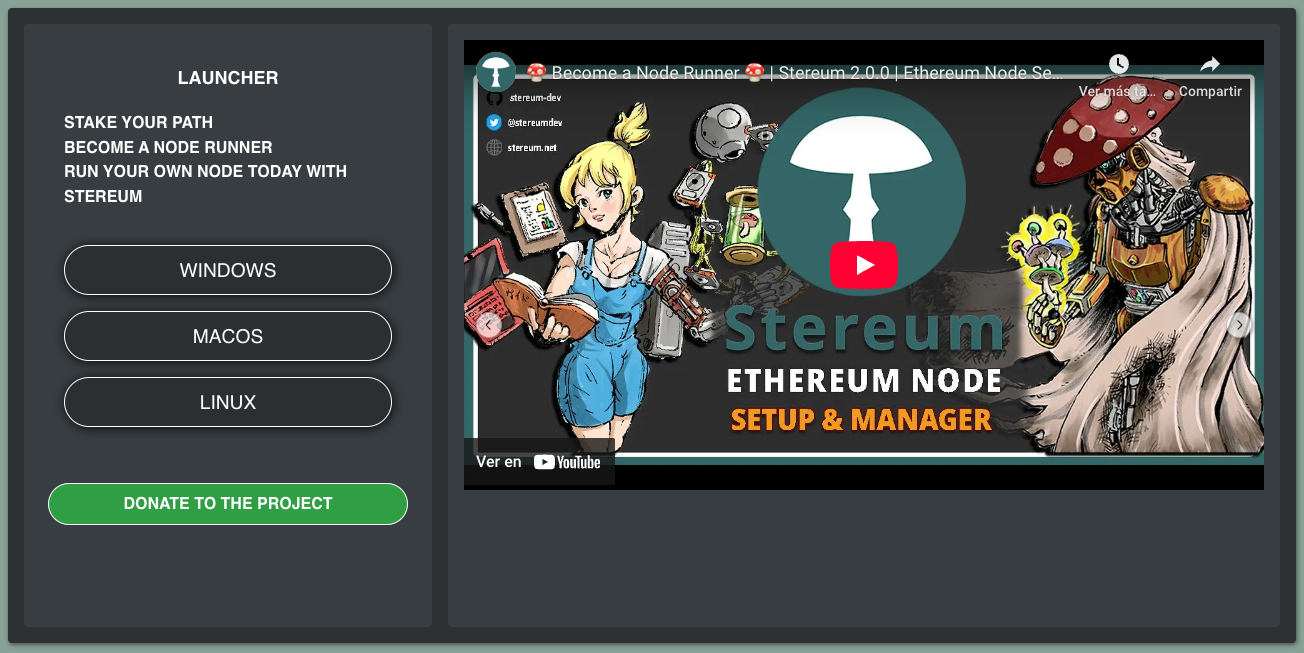
Configure the Stereum Launcher to run Lido CSM
Open the launcher, add your server’s SSH credentials, you can save them for future use.
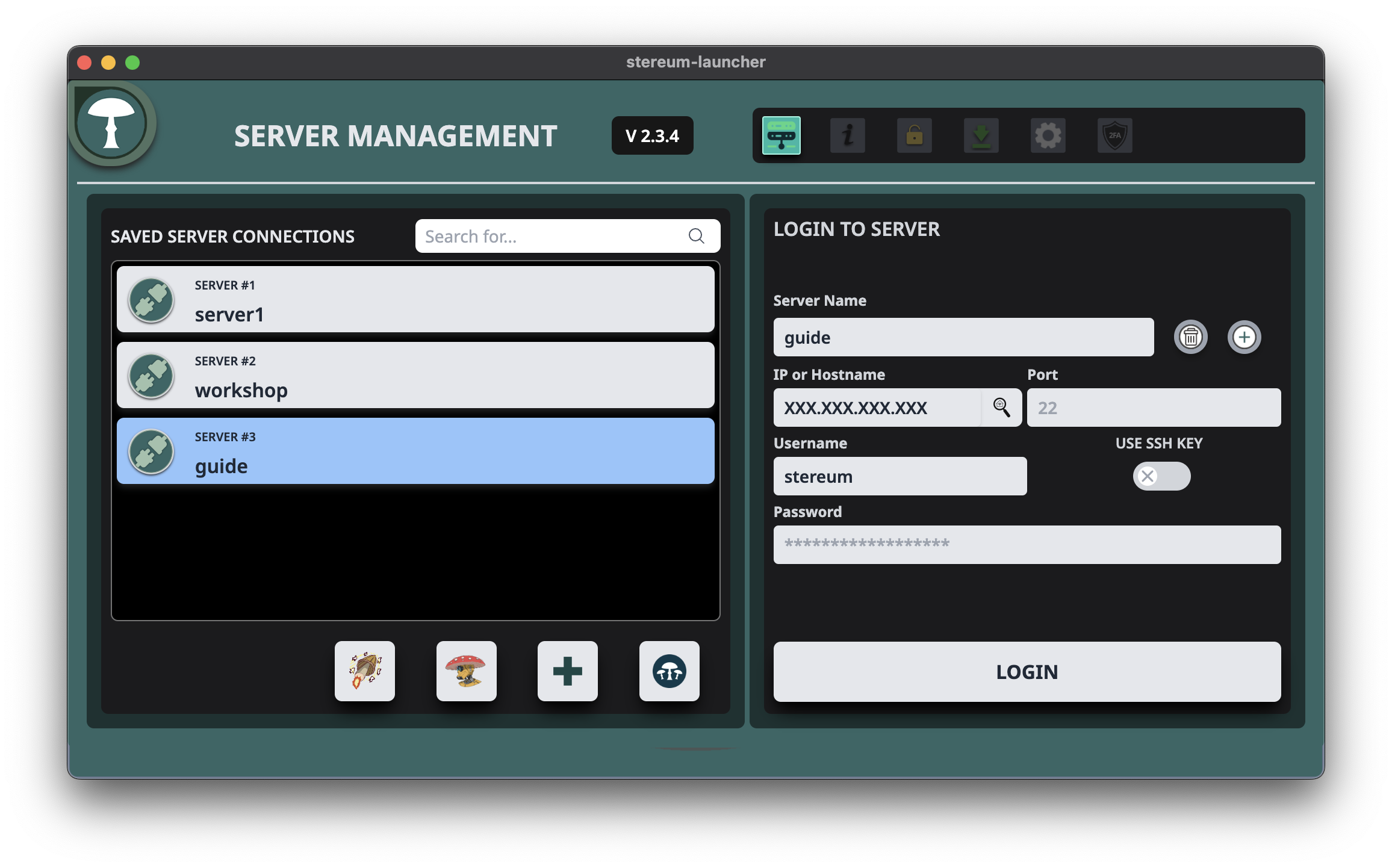
At login, choose One-click installation:
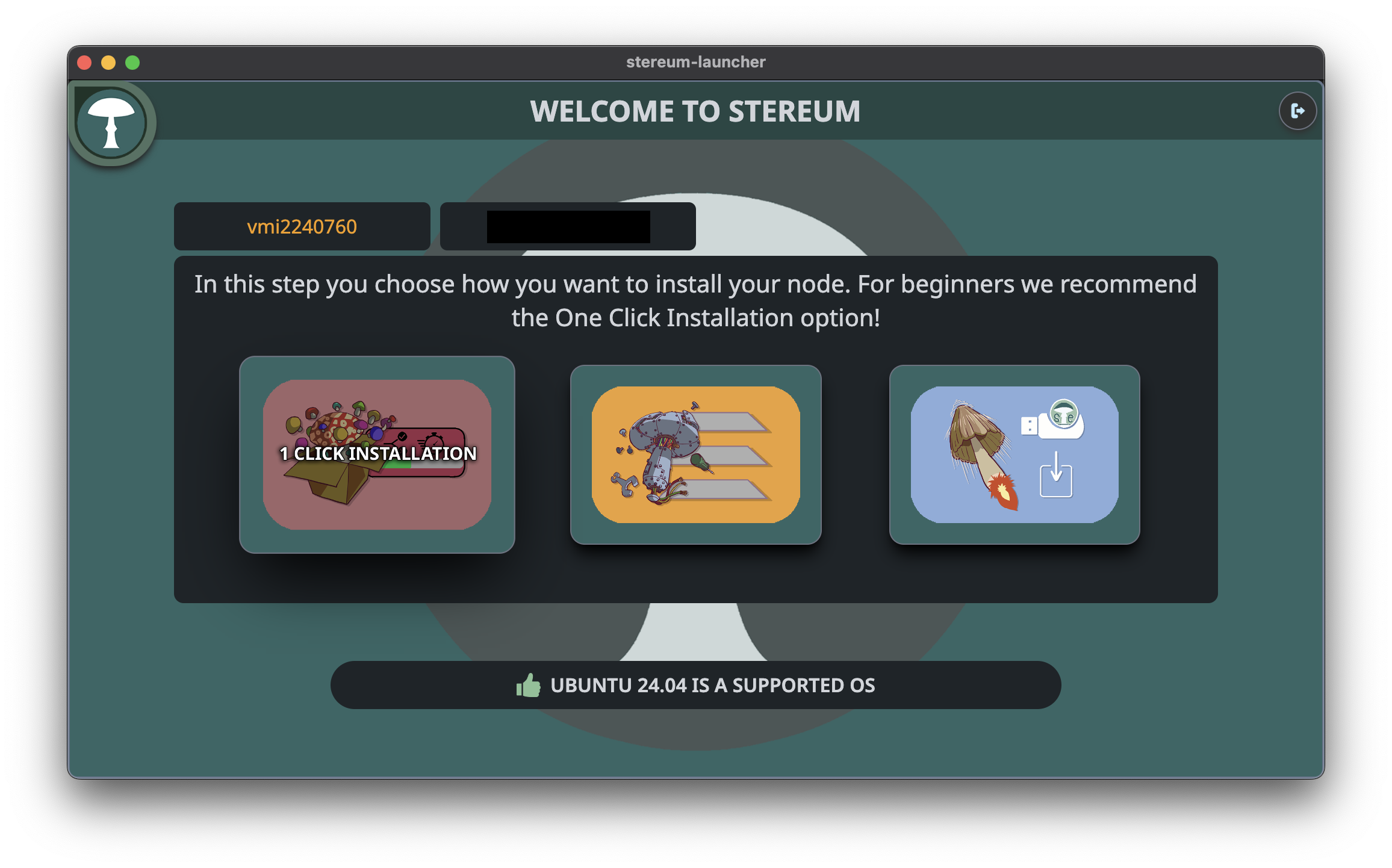
Select Ethereum → CSM as your use case (we recommend testing on a testnet first):
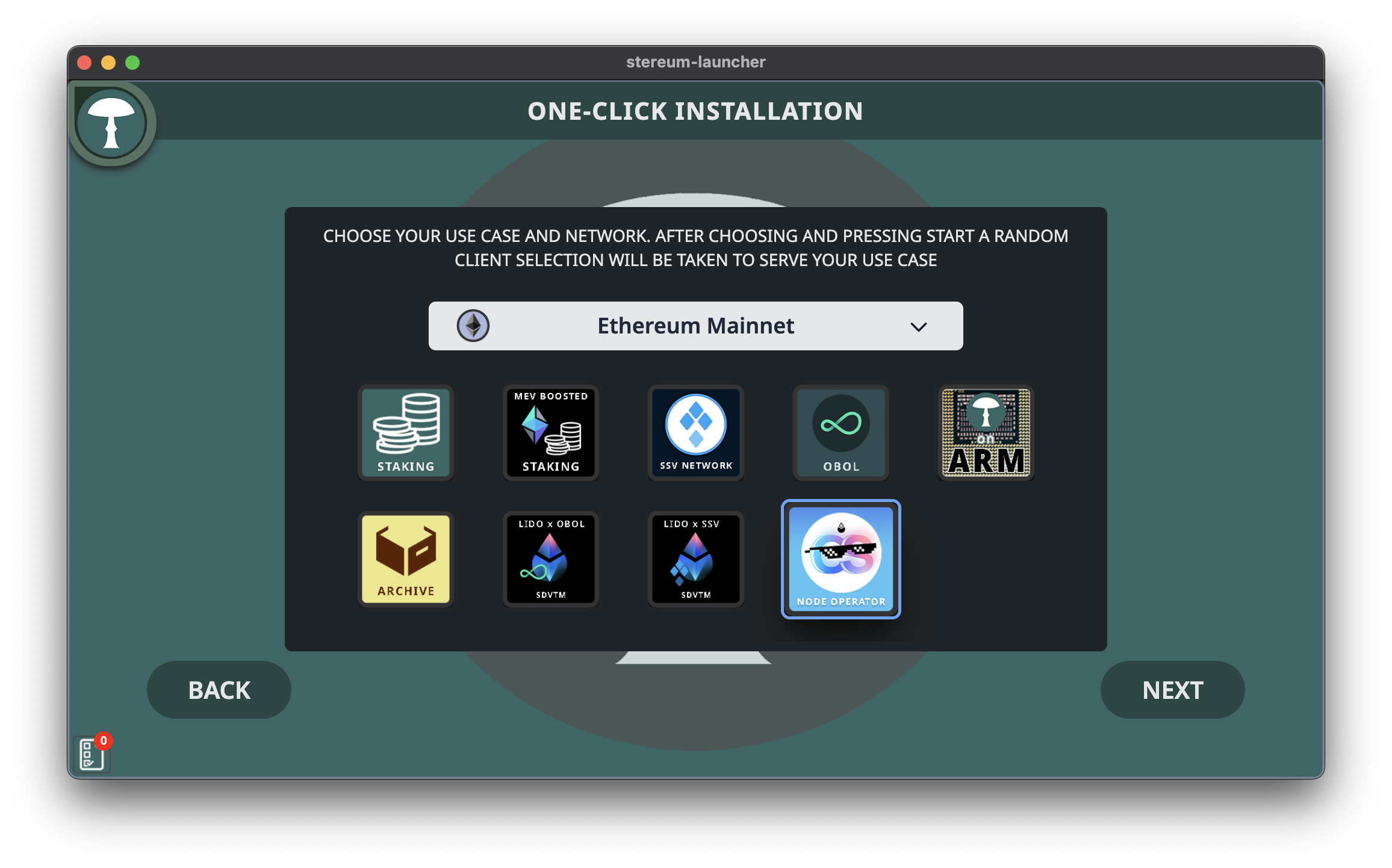
Next, pick execution, consensus, and validator clients, as well as a sync mode (Checkpoint Sync is recommended) and MEV-Boost relays from the Lido-vetted relay list:
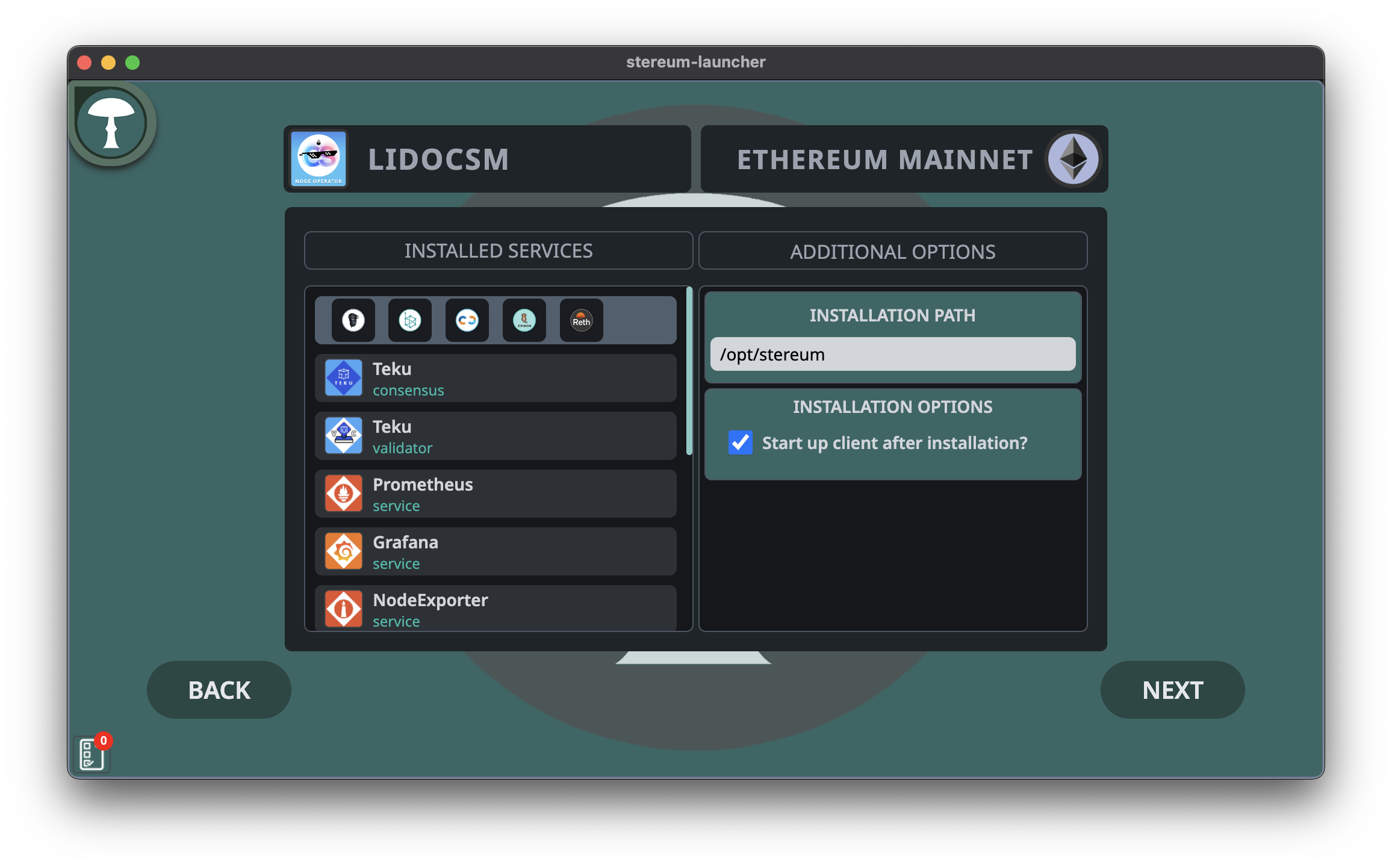
Once confirmed, Stereum will install all services automatically.
Check Your Setup and Upload Validator Keys
In the launcher’s Setup view, verify these services are running:
- Execution, consensus, and validator clients
- Flashbots MEV-Boost
- Lido Keys API & Validator Ejector
- Prometheus, Grafana, CSM Monitoring, and IPFS
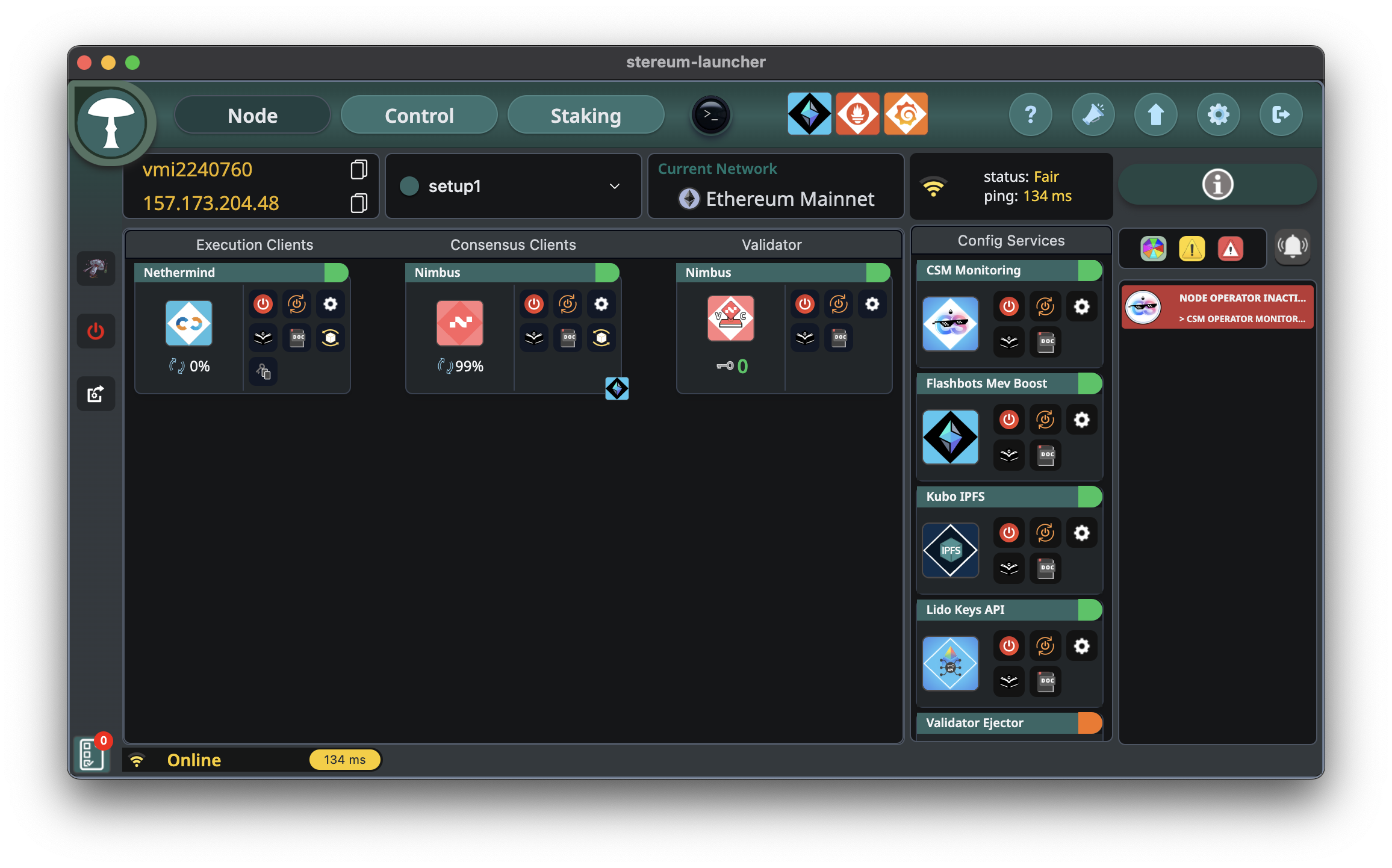
Confirm your validator client’s fee recipient is the Lido Execution Layer Rewards Vault:
- Mainnet:
0x388C818CA8B9251b393131C08a736A67ccB19297 - Hoodi:
0x9b108015fe433F173696Af3Aa0CF7CDb3E104258
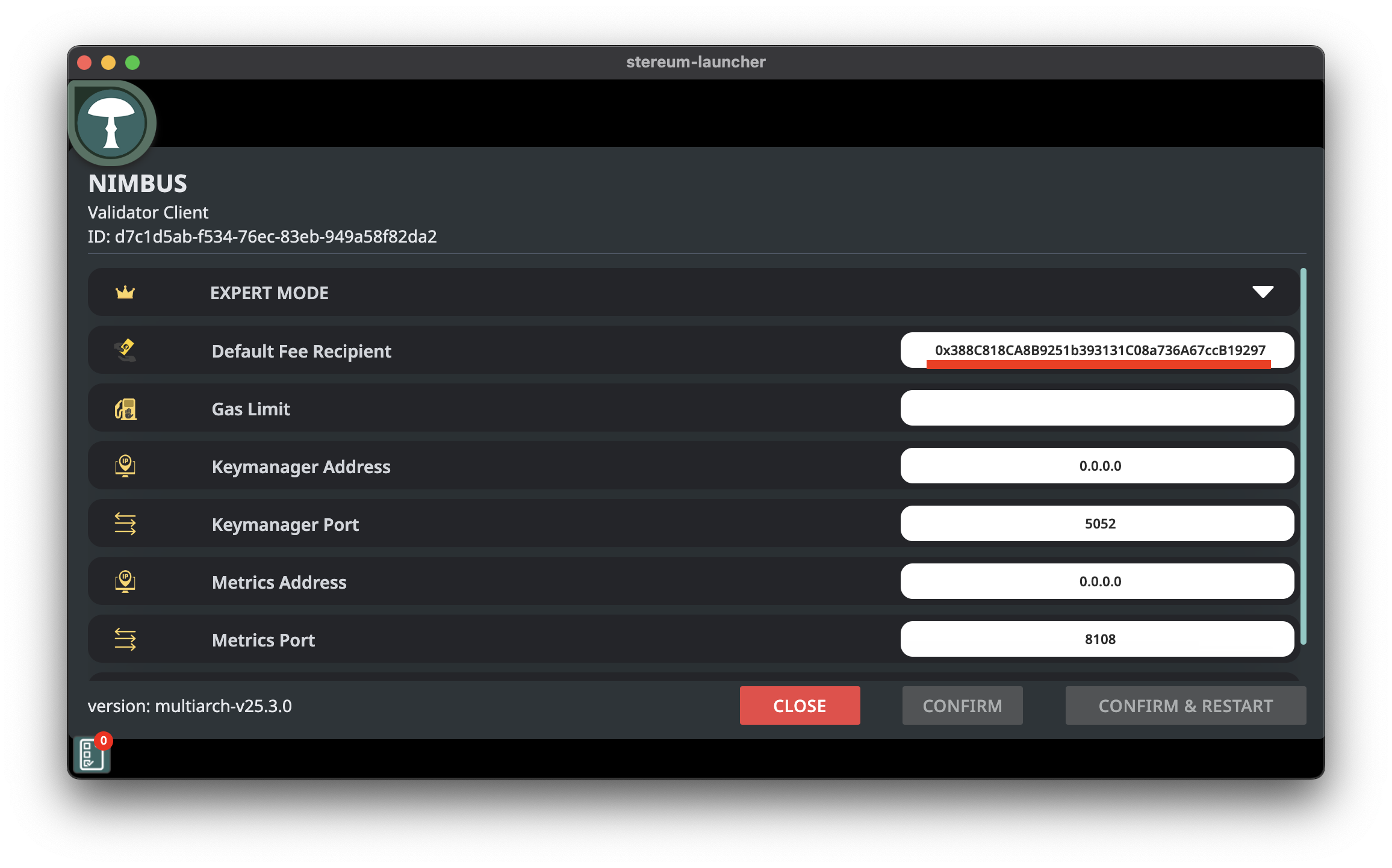
If everything looks good, you’re ready to import your keys:
- Open the Staking tab.
- Drag & drop your keystore files.
- Select the validator client configured with the Lido vault as the fee recipient.
- Enter your keystore password and click ✓.
After import, you’ll see your validator in the UI:
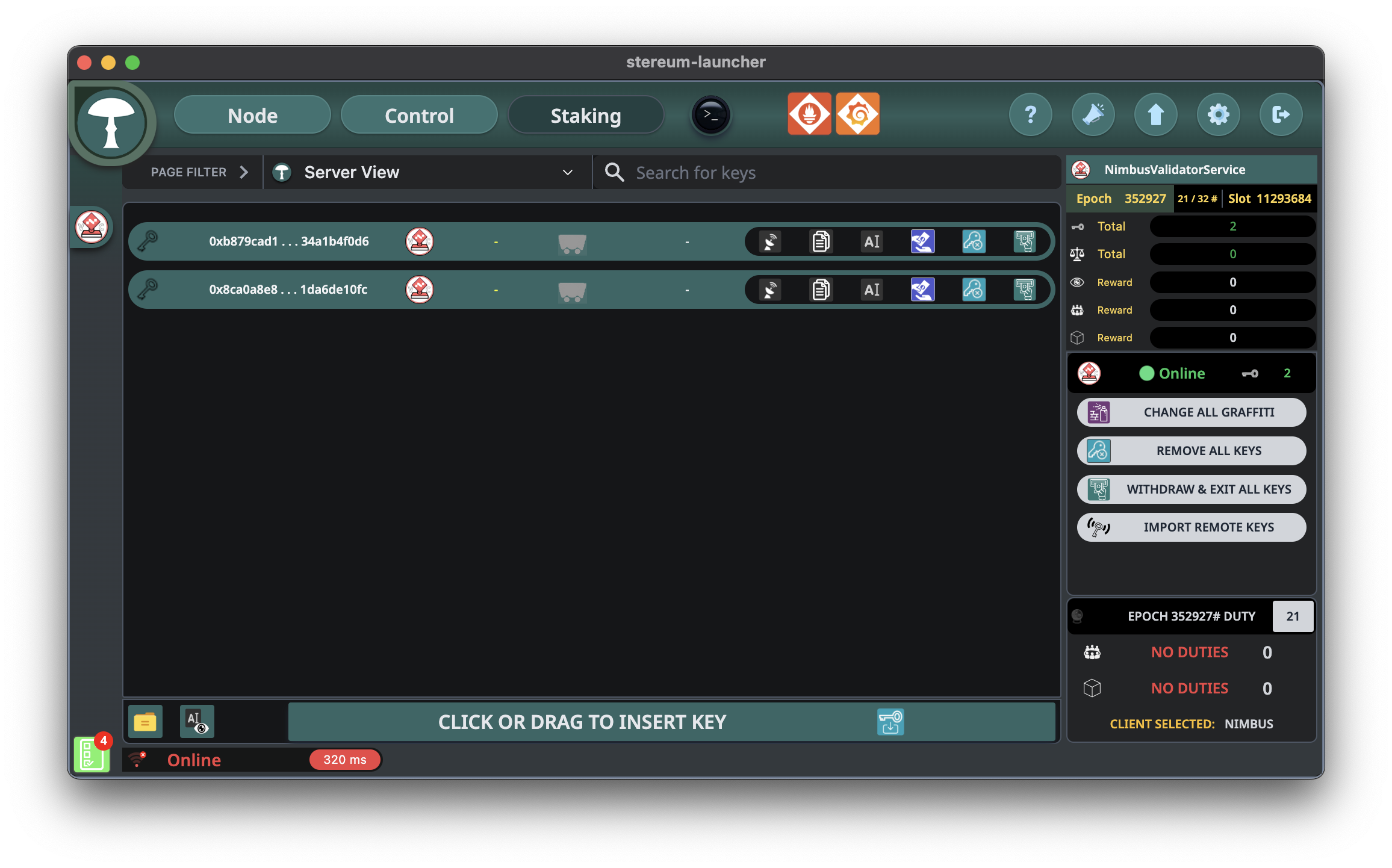
Generate Validator Keys
Follow the Generating Validator Keys guide and ensure you set the correct withdrawal address.
Keep your clients up to date
To keep your clients and other packages up to date for network upgrades, security releases or minor improvements please follow this guide.