📥 Upload/Remove/View validator keys
Deposit queue
We encourage operators to see the queue before submitting new keys, as they may have to wait some time to get deposits, and there's a fee of 0.02 ETH for removing keys while in the queue.
The way validators are deposited in the CSM is through a FIFO (first in, first out) queue. You can see a visual representation of the queue under the deposit widget, or at the top of the View Keys tab.
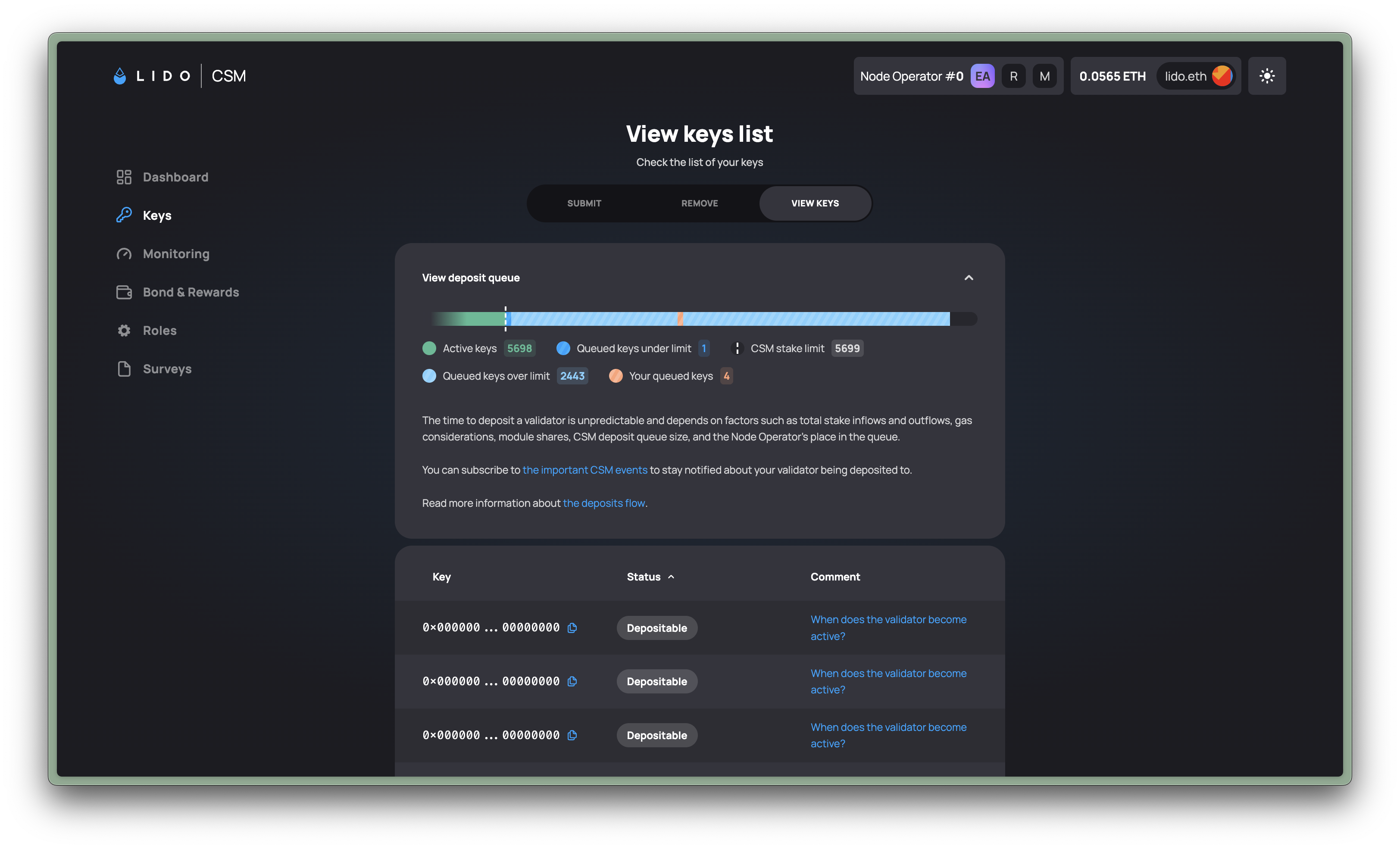
Upload keys
- Go to the Lido CSM Widget and connect your wallet. MAKE SURE THAT YOU ARE ON THE CORRECT NETWORK (i.e., Hoodi or Mainnet).
- Mainnet: https://csm.lido.fi/
- Hoodi: https://csm.testnet.fi/
- Select
Become a Node Operatorand thenCreate a Node Operator - On the Lido CSM Widget, upload your
deposit data fileand select the corresponding bond type (ETH, stETH, wstETH), and provide the desired bond amount
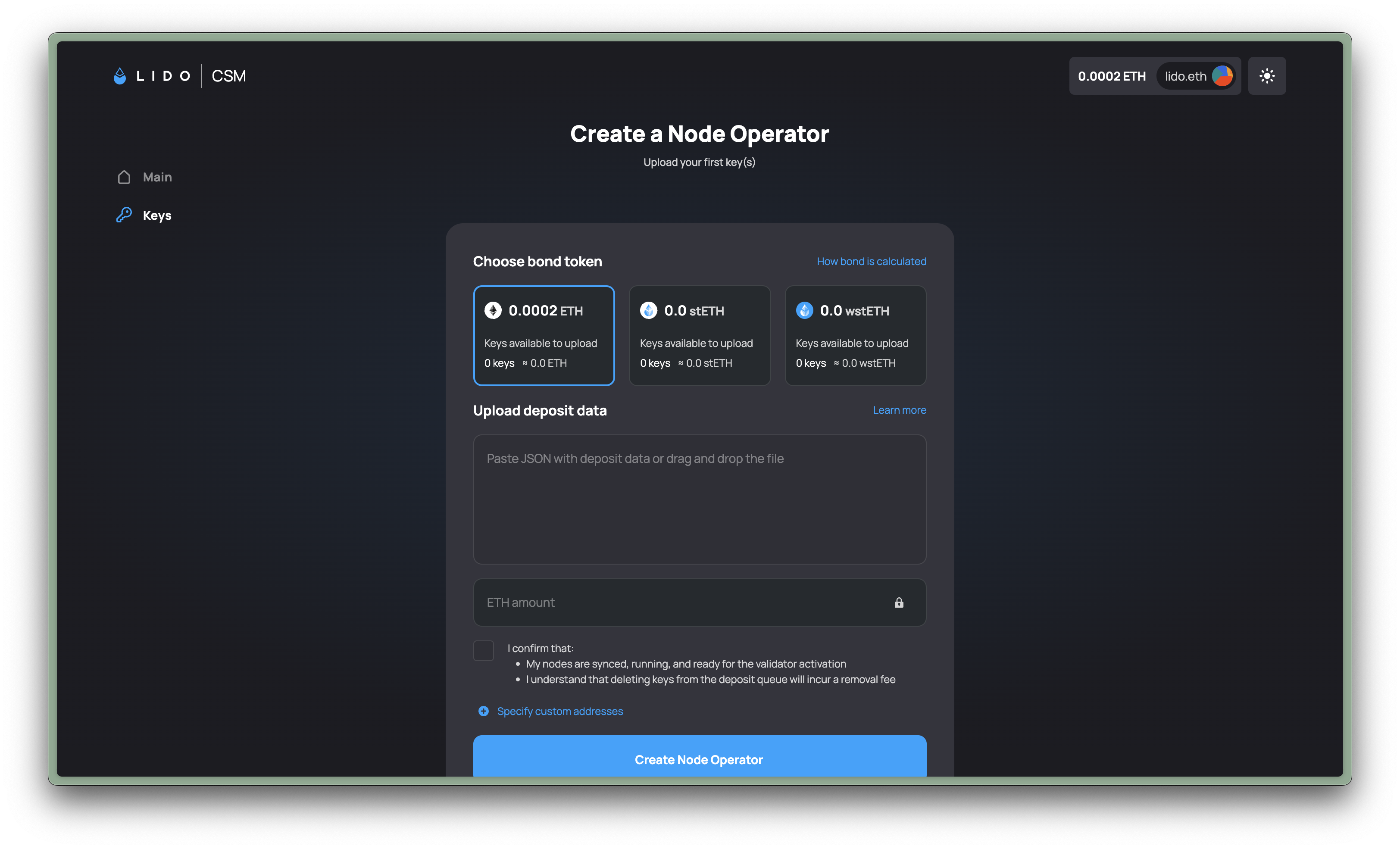
- Copy & Paste
- Upload File
Print the contents of the deposit_data.json file on your node machine, then copy & paste the contents into the CSM Widget directly.
- Identify the actual file name of your
deposit_data.jsonfile on your node:
find ~ -name "*deposit_data*" 2>/dev/null
The output will be a file path to your deposit data.
- Print the contents:
cat <FILEPATH_TO_DEPOSIT_DATA>
# replace with the actual file path
Transfer the deposit_data-<timestamp>.json file from the USB used in the validator key generation step onto your working device (e.g., laptop with MetaMask), then upload the file.
- Finally, select
Submit, sign the transaction with your connected wallet, and you are all set. - Now you just need to wait for the Lido CSM to deposit your validator keys (using your
deposit data file). This is a first-in, first-out process so expect a queue when demand is high. More details on this process here.
DO NOT DEPOSIT 32 ETH using the deposit data file generated this way, as the Lido CSM will make a deposit for you.
Doing so will result in a loss of funds.
Remove keys
The Node Operator can delete uploaded keys voluntarily (e.g., duplicate keys) if it has not been deposited yet.
A fee is confiscated from the Node Operator's bond on each deleted key to cover maximal possible operational costs associated with the queue processing. Keys (via the deposit data file) can be deleted in continuous batches (e.g., from index 5 to 10).
More details here.
- Go to the Lido CSM Widget, under the KEYS header
- Select the REMOVE tab on the widget
- Select the keys you want to remove
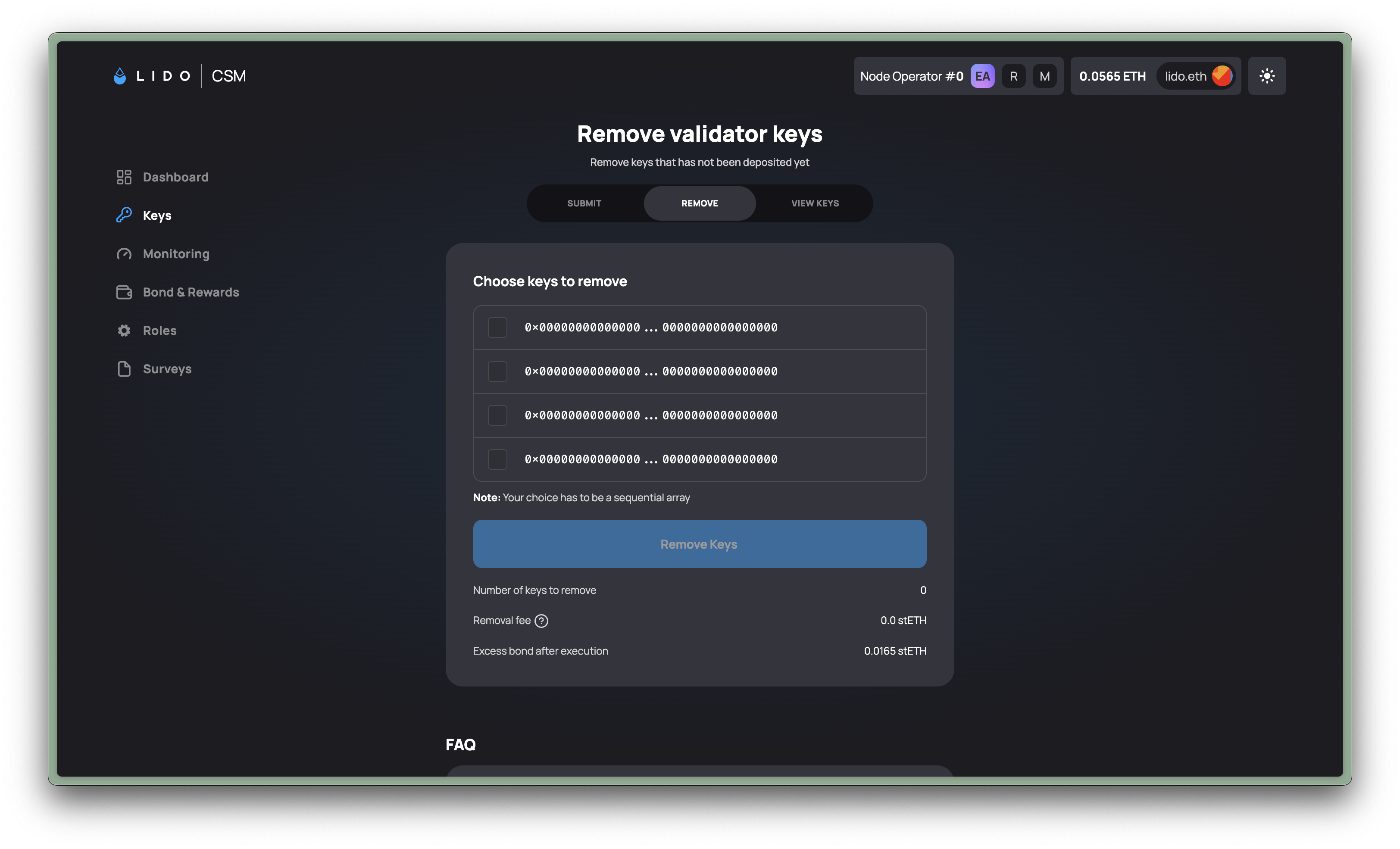
Once your keys have been removed, the associated bond amounts that you deposited earlier will be available for claiming under the Bond & Rewards tab. You can learn more at the Rewards & Bonds page of this guide.
Keys that have been deposited cannot be deleted and can only be exited from the Consensus Layer.
View keys
You can also view the status of the keys pertaining to your uploaded deposit data file and take the necessary actions.
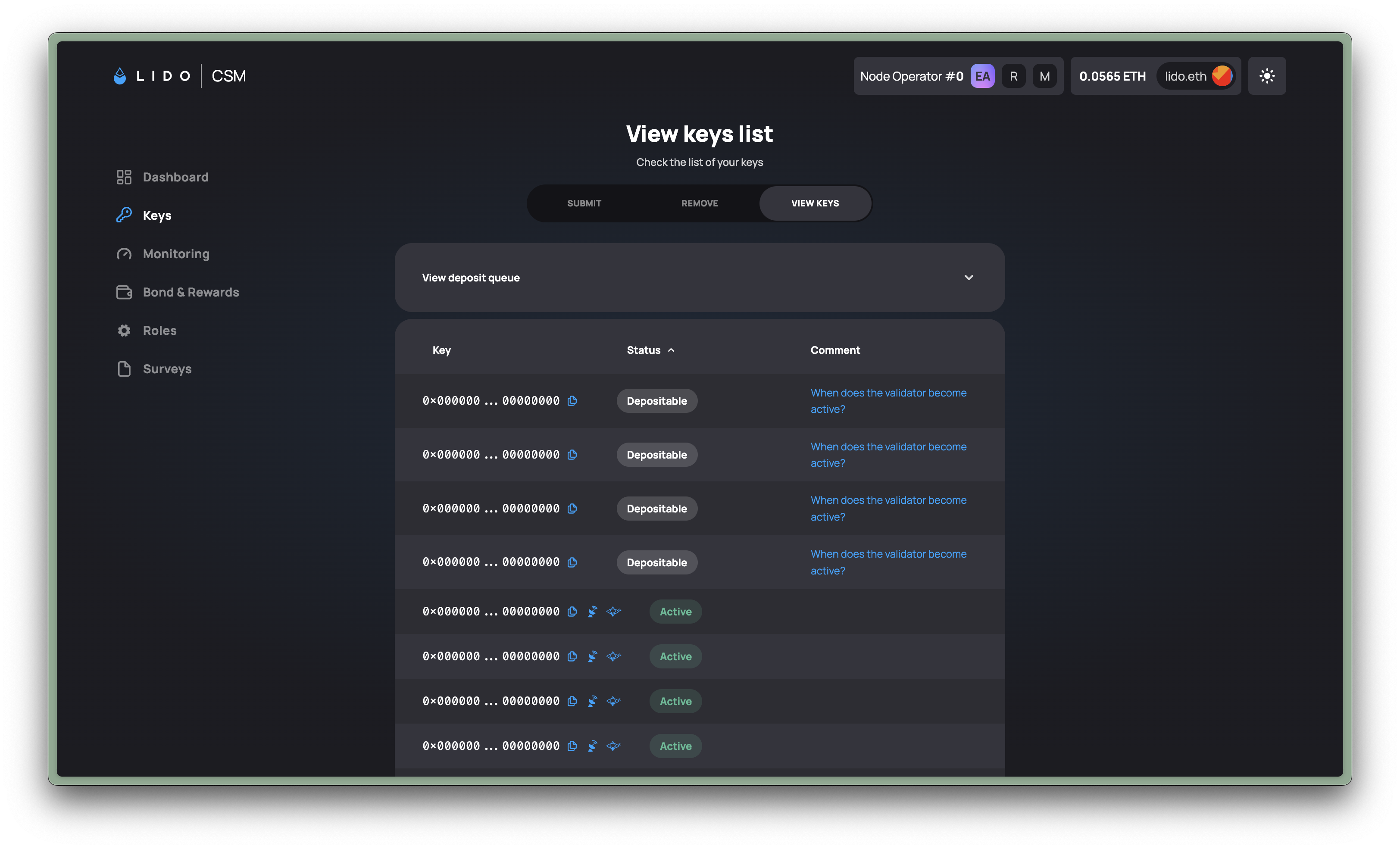
| Status | What it means | What to do? |
|---|---|---|
| Active | Key has been deposited & is either pending activation or active on the beacon chain. | Make sure your validator node is online to perform its duties |
| Depositable | Key is valid and bond is sufficient. Pending deposit from Lido Protocol | Maintain sufficient bond amounts |
| Exited | Key has been exited | None |
| Unbonded | Bond is insufficient for this key, which can be Active or otherwise | - Active key: Top up bond or exit key - Non-active key: Top up bond or do nothing |
| Duplicated | Key has been uploaded twice | Remove duplicate key |
| Invalid | Uploaded key has an invalid signature | Remove key |
| Stuck | Exit request for Active Key was not fulfilled within 96 hours | Exit key |