🚀 Key Generation for Mainnet
Important
- It is highly recommended that you perform this step using an air-gapped machine (a device that has never connected to the public internet).
- If this is not available, turn off all internet and wireless connections (Ethernet, WiFi, Bluetooth) before proceeding.
- In both cases, ensure you’re in a safe environment with a trusted network and physically block all camera devices.
- Generate the keys using 0x01 Withdrawal Credentials with deposit amount set to 32 ETH.
Creating an air-gapped machine
- Buy a cheap single-board computer (e.g., Raspberry Pi).
- OS‑on‑a‑stick: Flash a USB drive with TailsOS and run from USB—no files persist after removal.
What you will need
- Two new, empty USB drives
- A paper notebook and pencil
- 100% FOCUS
Download the validator keystore generation file
- Wagyu Keygen
- Executable binaries
- Build from source
This GUI method generates keystores, deposit data, and mnemonic.
- Download the Linux executable from wagyu.gg.
- Copy it onto a new USB drive.
Downloading the executable binary file
On your working laptop, get the latest release of the EthStaker validator key generation tool and it's corresponding sha256 checksum.
cd ~
# change the URL to the actual URL (right-click & copy link URL)
curl -LO https://github.com/eth-educators/ethstaker-deposit-cli/releases/download/v1.2.2/ethstaker_deposit-cli-b13dcb9-linux-amd64.tar.gz
# change the sha256 checksum to the actual checksum
echo "04af3f4fd2fdccf4ae060abde47637622a31114d9f2e53e62722a694a4d5b206 ethstaker_deposit-cli-b13dcb9-linux-amd64.tar.gz" | sha256sum --check
Expected output:
ethstaker_deposit-cli-b13dcb9-linux-amd64.tar.gz: OK
After verification, move the .tar.gz file onto a new USB drive.
No action needed at this step.
Flash and install OS
- Download latest TailsOS and verify checksums.
- Flash a USB drive with your preferred OS using BalenaEtcher. See TailsOS on USB guide →
Boot menu keys for laptop models
- Non-Apple/Mac: consult [techofide guide] for keys.
- Apple/Mac: consult [Apple support].
- Boot from the USB drive; you should see “Tails.”
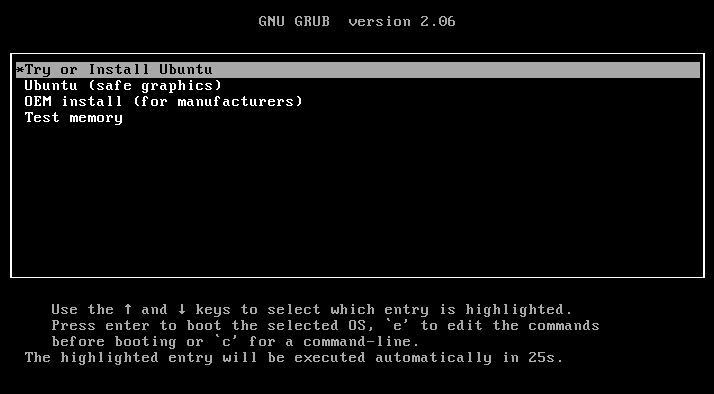
- Select Try or Install Tails
- Click +, set an admin password, then Start Tails
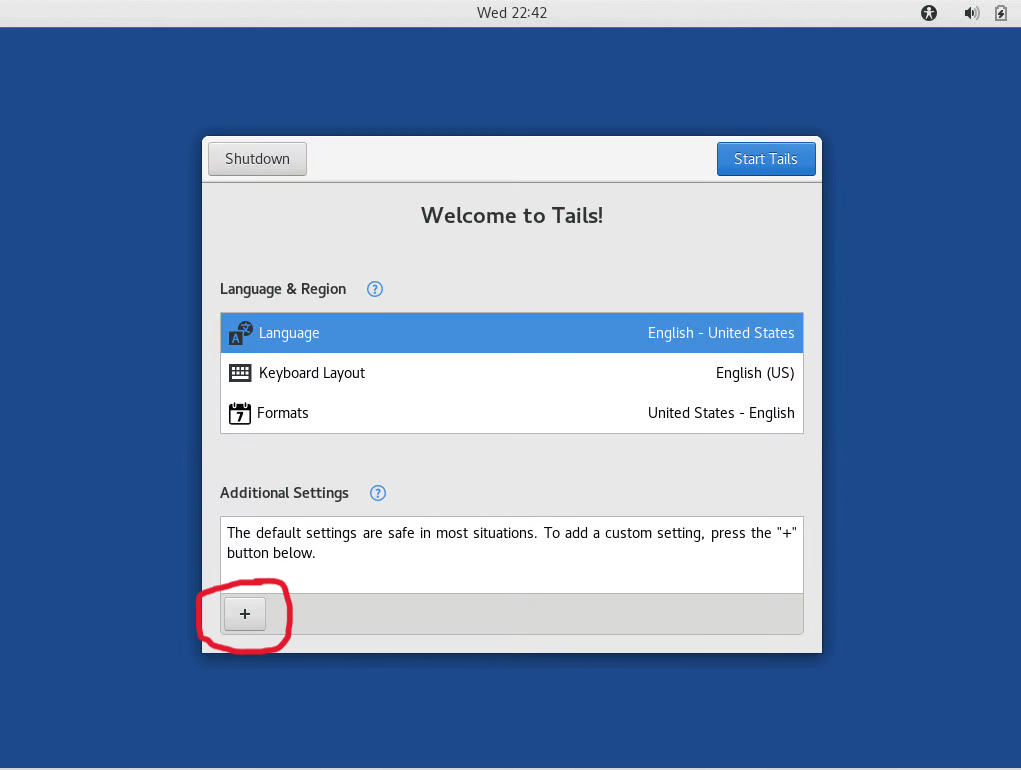
Generate your validator signing keys
- Wagyu Keygen
- Executable binaries
- Build from source
Wagyu Keygen
Before proceeding
- Turn off Ethernet, WiFi, Bluetooth.
- Physically cover all camera devices.
Load the USB drive with Wagyu Keygen to the fresh OS.
Run the GUI and:
- Create a secret recovery phrase.
- Select network (Mainnet/Hoodi).
- Write down and confirm the phrase.
- Choose number of keys.
- Encrypt keystores with a password.
- IMPORTANT: Set withdrawal address to the Lido Withdrawal Vault in Ethereum Mainnet:
0xB9D7934878B5FB9610B3fE8A5e441e8fad7E293f - Confirm password.
- Save keystores & deposit data to a USB drive.
Executable binaries
Load the USB drive with the .tar.gz file to the fresh OS. Open terminal:
cd Desktop
tar xvf ethstaker_deposit-cli-b13dcb9-linux-amd64.tar.gz
cd ethstaker_deposit-cli-b13dcb9-linux-amd64
Before proceeding
- Turn off Ethernet, WiFi, Bluetooth.
- Cover camera devices.
Generate keys:
./deposit new-mnemonic --num_validators <number> --chain mainnet --eth1_withdrawal_address 0xB9D7934878B5FB9610B3fE8A5e441e8fad7E293f
Expected output:
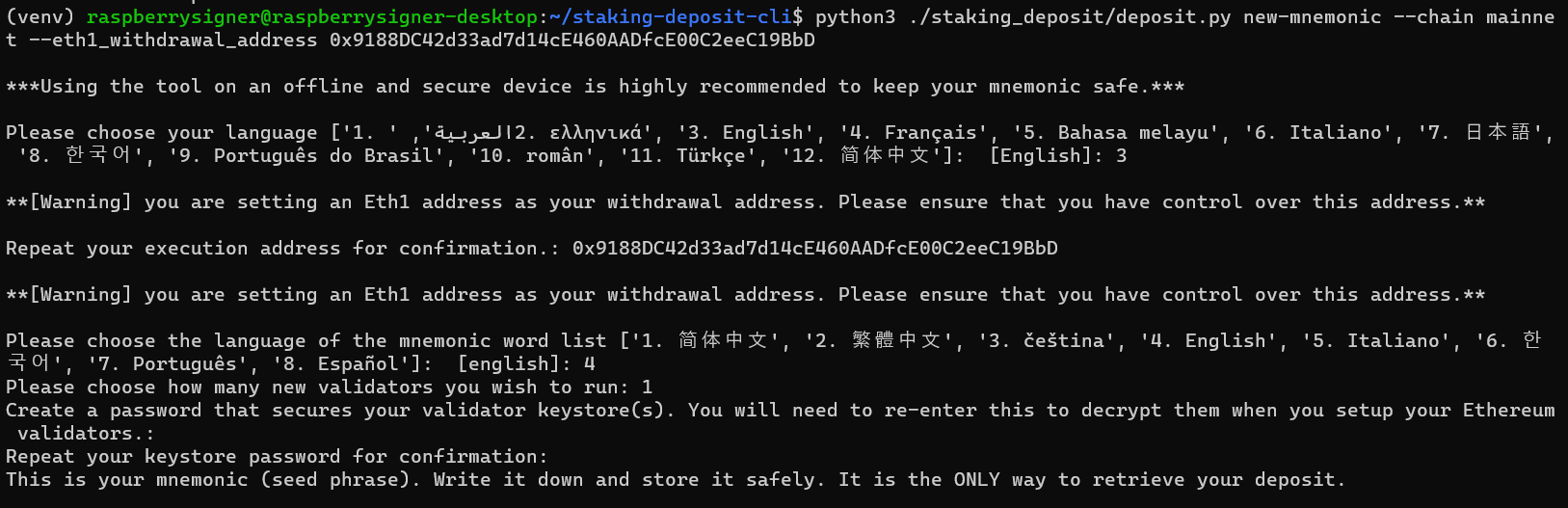
Mnemonic generated—write it down on paper:

Verify by retyping phrase; you’ll see a Rhino ASCII art:
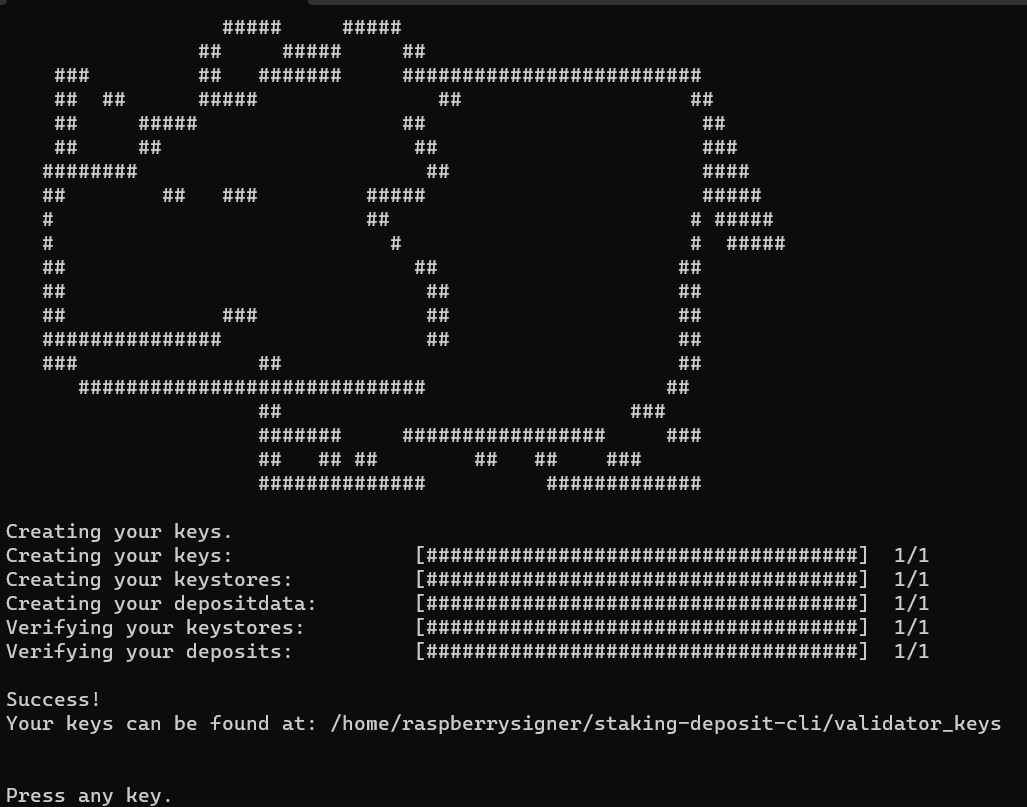
Store generated files on a new USB drive; remove OS-on-a-stick.
Build from source
On the fresh OS, install dependencies:
sudo apt-get update -y && sudo apt-get upgrade -y
sudo apt install python3-venv python3-pip python3-virtualenv git
Create venv & clone tool:
virtualenv venv
source venv/bin/activate
pip3 install -r requirements.txt
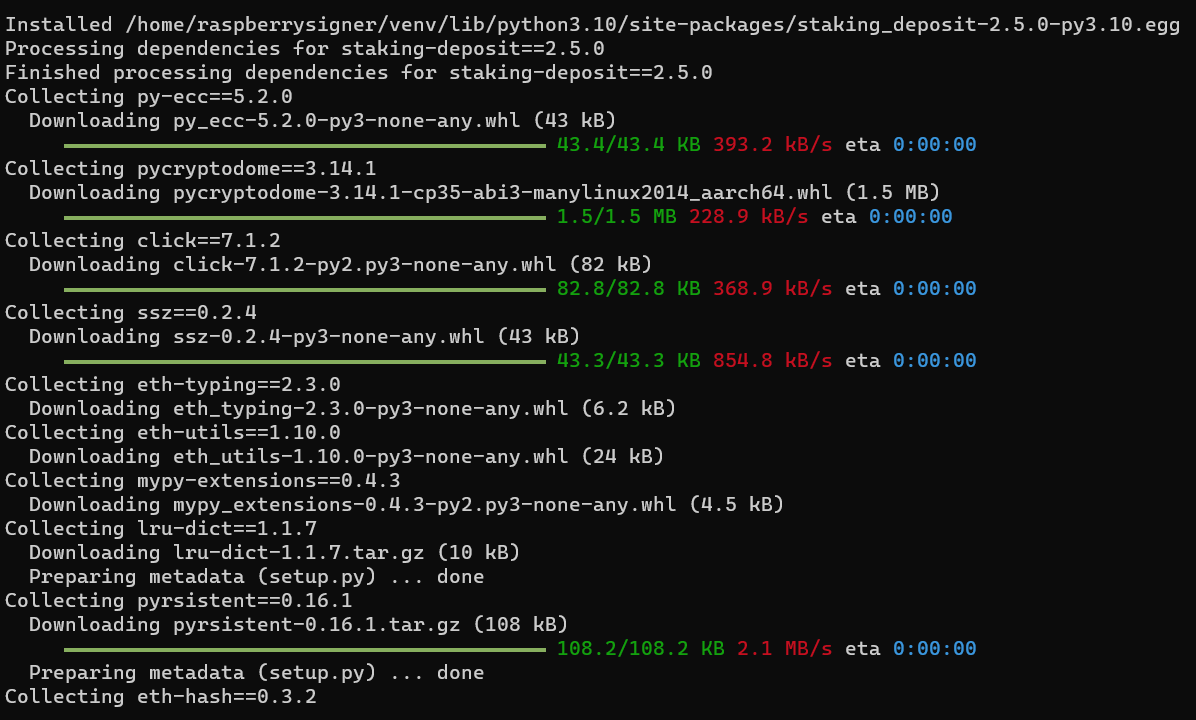
Before proceeding
- Turn off Ethernet, WiFi, Bluetooth.
- Cover camera devices.
Generate keys:
python -m ethstaker_deposit new-mnemonic --num_validators <number> --chain mainnet --eth1_withdrawal_address 0xB9D7934878B5FB9610B3fE8A5e441e8fad7E293f
Import Validator Key to your Node
- Dappnode
- EthPillar
- Stereum
- Sedge
- Eth Docker
- Systemd
Go to Stakers → Ethereum in Dappnode UI, click Upload Keystores.
Import your keystores and enter passwords.
Tag them “Lido”; fee recipient set to 0x388C818CA8B9251b393131C08a736A67ccB19297.
Locate keystore path:
cat $(find /var/lib -name "keystore*.json" 2>/dev/null)
Run:
ethpillar
Select Validator Client → Generate / Import Validator Keys → Import from backup and paste path.
In Staking tab of Stereum Launcher, drag & drop keystores, enter password, click ✓.
To import keys in sedge, you just have to run:
sedge import-key --from `path-to-keys` -n `network` --start-validator `name-of-validator-client`
This will copy the keys from the specified path, ensure are set to the correct network, and help Sedge know how to import them based on the used client.
Move keystores into ~/eth-docker/.eth/validator_keys, adjust permissions, then:
ethd keys import
Refer to Advanced → Systemd → Method 2 for systemd instructions: